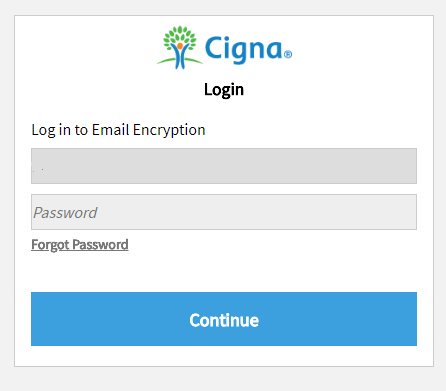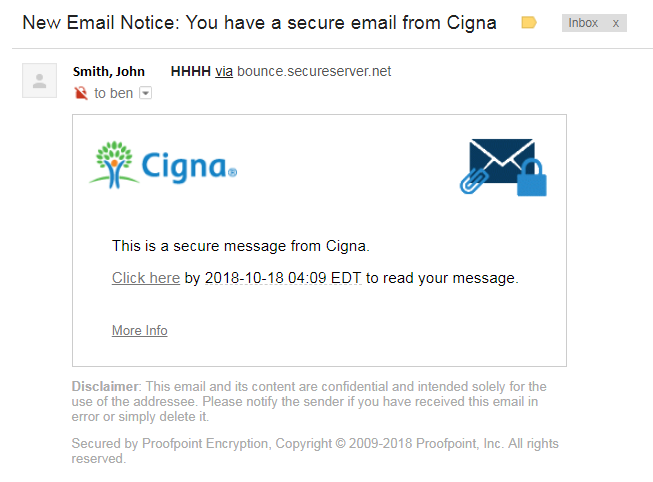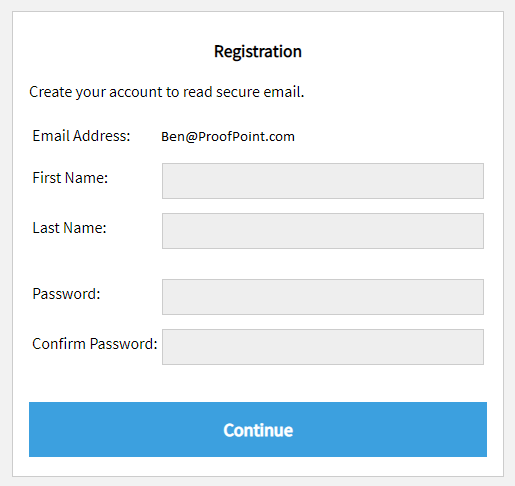Help
Choose a topic link below to find help on specific tasks.
|
Registration
You must register to access secure email. An invitation to register will be sent directly to you when someone at Cigna sends you a secure email. Steps for registration are outlined below:
Step 1:
You will receive an invitation to register from Cigna. Click on the link in the notification.
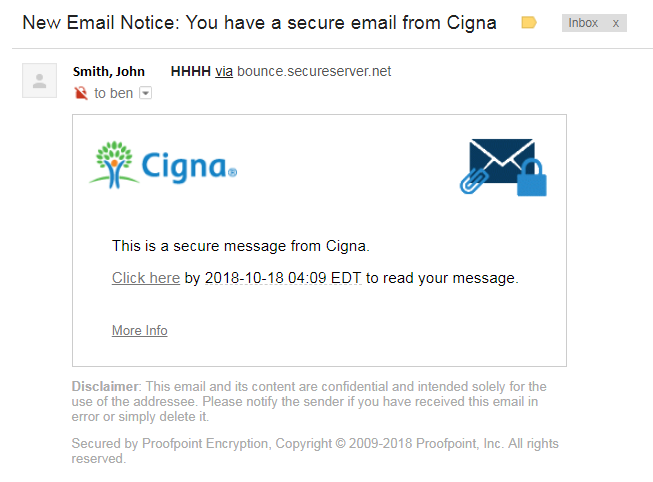
Step 2:
Clicking on the link will open the registration page. Provide all of the requested information on the registration page and click the "Continue" button.
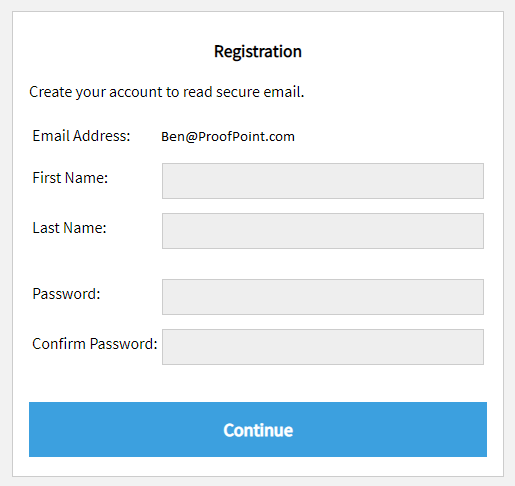
Step 3:
After you register (completing steps 1 and 2), you’ll be directed to the Secure Inbox.
|
|
Back to Top
|
Log In
Every time you receive mail in your secure mailbox, you will be notified by an email notification to your mailbox address that your Cigna has on record. Click on the link in the notification email and you will be direct to the login page.
There are several ways to log in to retrieve messages from your secure mailbox, they are:
- Use the following URL: https://encryptmail.cigna.com/login (once the registration is complete)
- Save the above link in your Favorites or Bookmarks and click on it to access your secure mailbox
- Use the link from any notification email that was received within last 60 days
|
|
Back to Top
|
Account Lockout
Account will be locked after 3 consecutive incorrect password attempts. All locks are temporary and account will be unlocked itself in 5 minutes. You can reset the password yourself if need.
|
|
Back to Top
|
Password reset
If you need to have your password reset, you can click on the "Forgot Password" link to have your password reset. A password reset email will be sent to your registered email address. Click on the link in the email to reset your password.
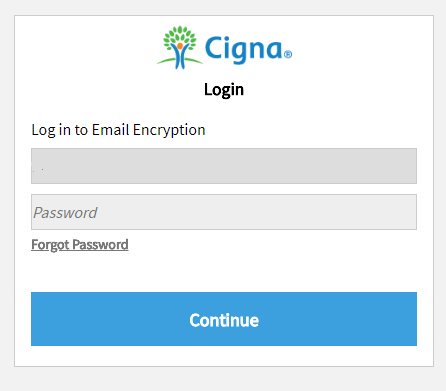
Password reset email contains a one-time click link, some email providers click the link as part their scanning process and make the link invalid when the email arrives at the end user inbox. In the event of this happens, you will need to contact helpdesk at 1-800-284-8346 to have the customer service reset the password for you.
|
|
Back to Top
|
Password Change
You can change your password by using the password reset method.
|
|
Back to Top
|
Supported browser
Here is a list of all the supported browser. End users will have unexpected experience if using an un-supported browsers.
Window 7, Window 8.1, Window 10:
IE 11, Edge 38, Firefox 45 and later, Chrome 49 and later.
Mac OS 10.8.X, 10.9.X, 10.10.X:
Safari 8 and later, Chrome 49 and later, Firefox 45 and later.
|
|
Back to Top
|
Error Message
If you receive an error messages using SecureMessage, please clear your cache and restart your browser and retry. If you need further assistance on your error message, please capture a screenshot and call the technical support.
|
|
Back to Top
|
Technical support
The Cigna Customer Support provides support for SecureMessage and can be reached at +1-800-284-8346.
|
|
Back to Top
|